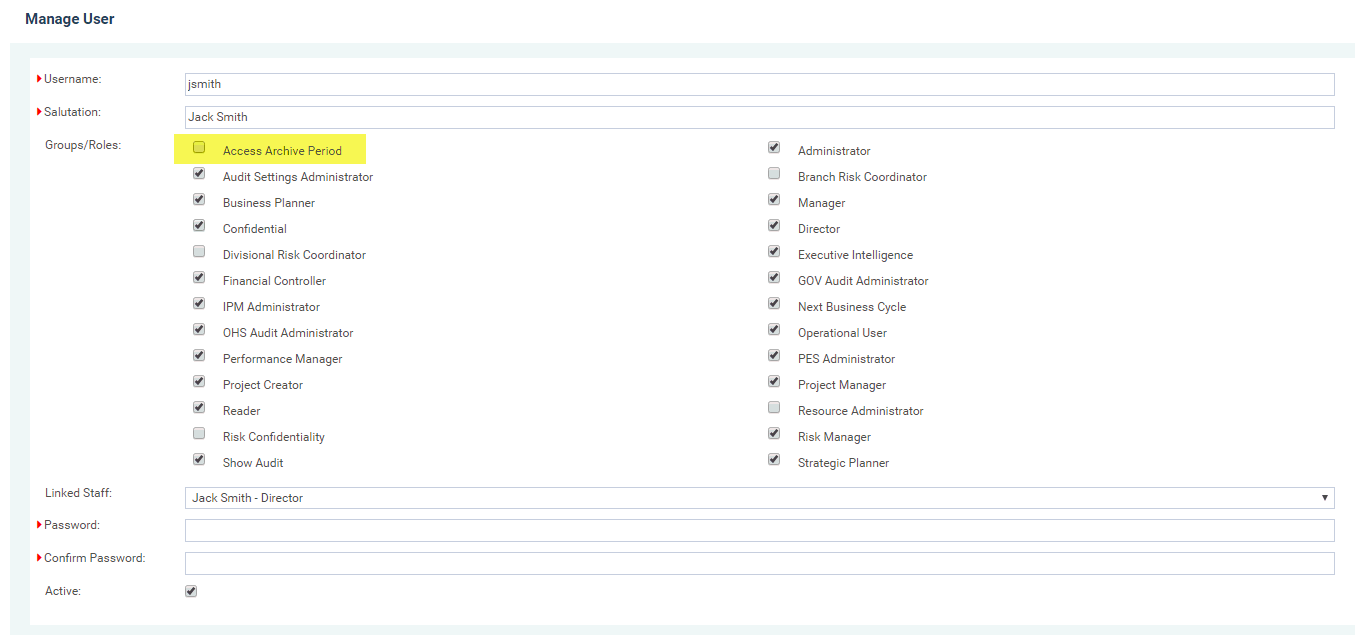
Once you have completed rollover, the previous periods will be displayed in the archive periods section so that you can view historical data and run historical reports.
Administrators will always be able to access the archive periods. However, you can setup so that any user can access the Archive periods by giving them the security level ‘Access Archive period’. This is setup through the manage users area. They will only be able to view this ‘achieve period’ button however; they will not be able to access the rollover start of complete areas.
Security Setting to give user to view archive periods: (within manage users)
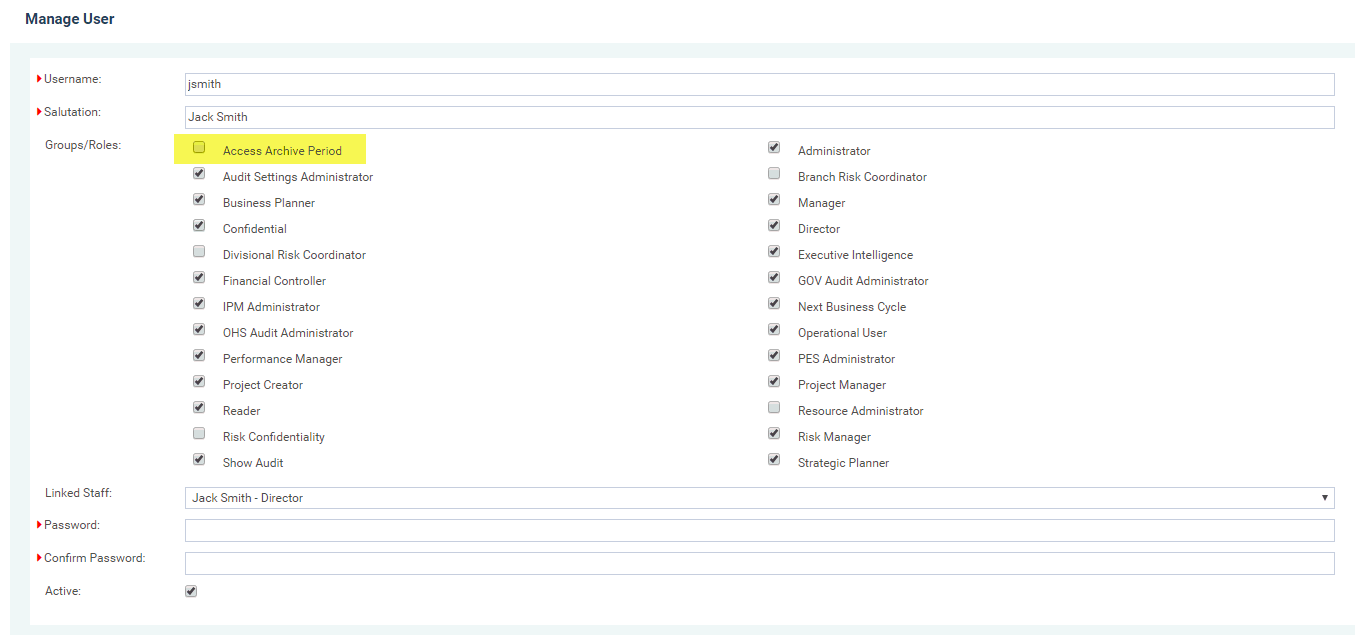
To navigate to the archive periods click on Rollover > Archive periods.
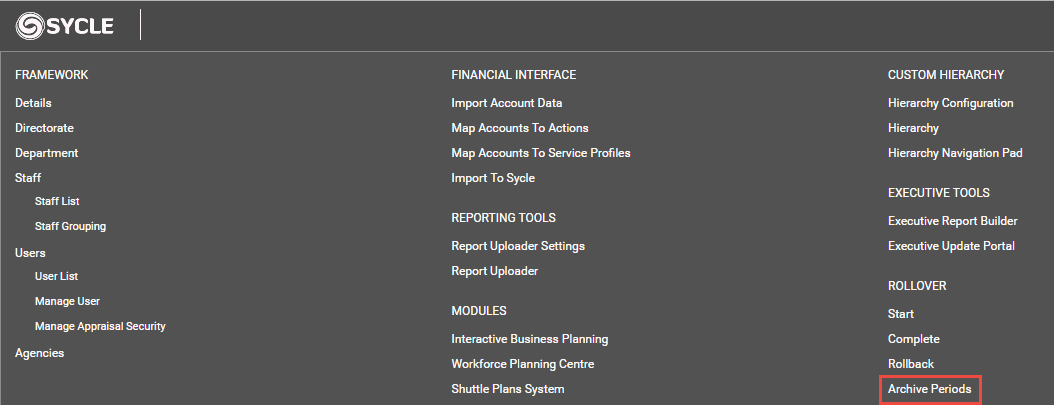
To view one of the system periods, click on the ‘view’ button next to the description of the period you want to view. NOTE: the description is the description which was put in at the stage when they started this particular rollover. This is how you identify the system periods and what year the data was used for.
If you have done rollover for the very first time, the default description will appear as 06/07 – please contact CAMMS to reset this description.

You will be taken to the archive period which is a read-only period. You will not be able to edit any of the information. This is the reason why there will be no quick update section either. You will notice the period dropdown showing in the top right hand corner. This is showing you that you are within the previous period.

To navigate back to the current period, you can click on the period dropdown menu and select ‘Current Period’.
Copyright © 2014-2015 CAMMS Online Help. All rights reserved.
Last revised: September 04, 2018