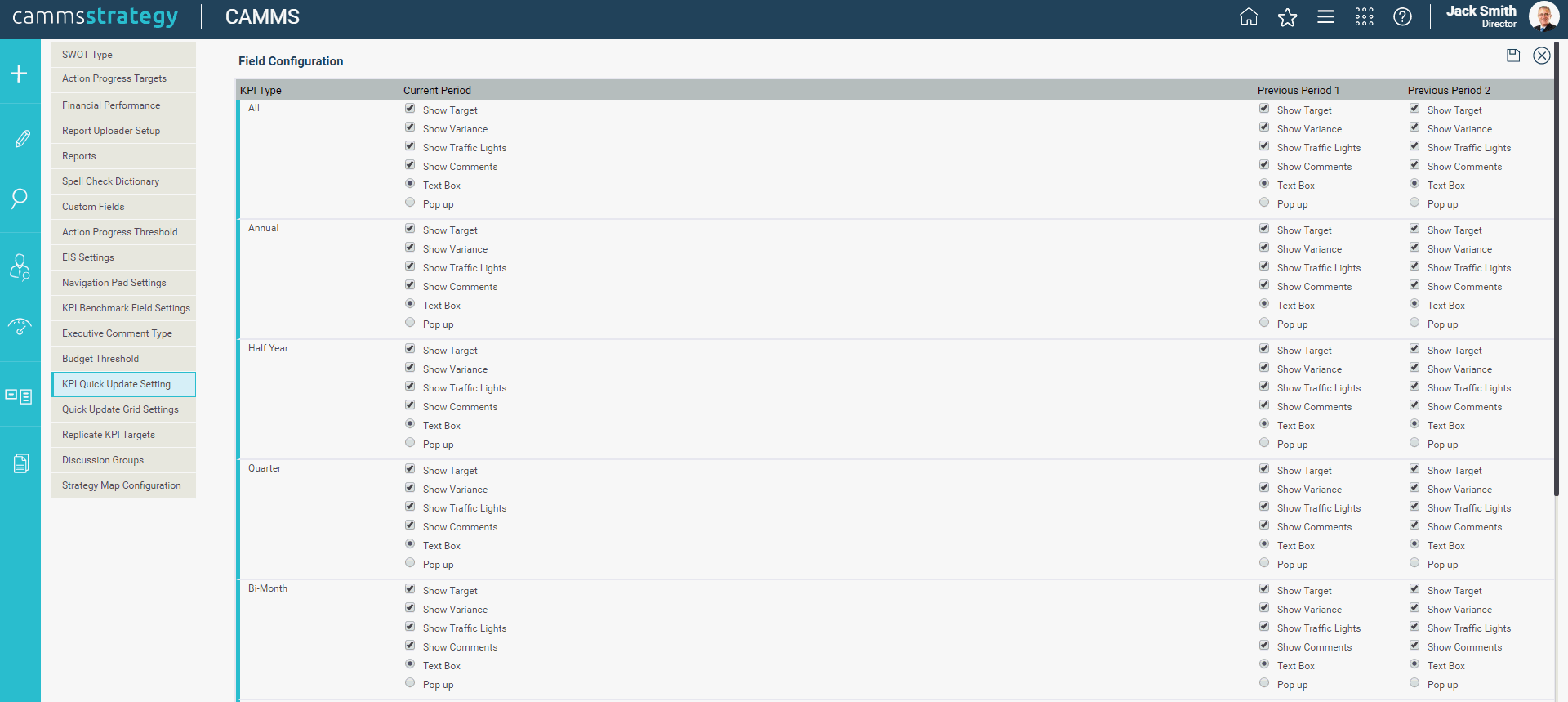
This area allows you to configure the field visibility in the KPI Quick Update screen.
STEP 1: To do this, go to cammsstrategy Configuration > KPI Quick Update Settings.
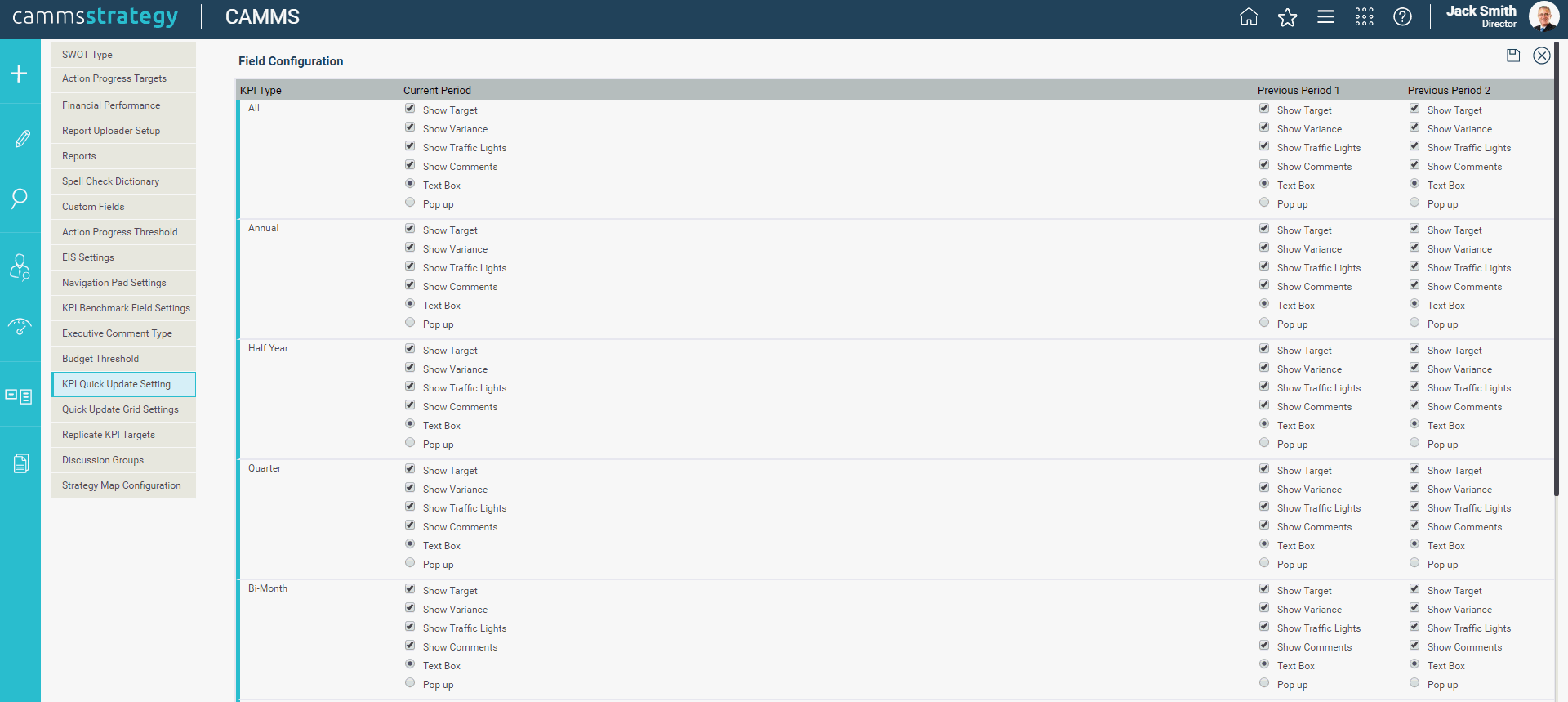
STEP 2: Make the relevant selections to configure the KPI Quick Update screen as below.
|
Component |
Description |
|
Show Target |
Ticking this for a KPI type and/or period displays the associated target value, if available. |
|
Show Variance |
Ticking this for a KPI type and/or period displays the associated variance value, if available. |
|
Show Traffic Lights |
Ticking this for a KPI type and/or period displays the associated traffic light. |
|
Show Comments Text box / Pop up |
Ticking this f or a KPI type and/or period displays the associated progress comment, if available. If "Text box" is selected the comment will be displayed in a text box. If "Pop up" is selected a small button will be available which users will have to click to view the progress comment. |
Settings can be configured for each KPI type or for all KPI types. For example, you may wish to show traffic lights only for annual KPIs. To achieve this you would tick the show traffic lights tick box only in the annual KPI type row.
STEP 3: Click the 'Save' icon.
|
|
Please note that CAMMS can configure the number of period columns available for users to update progress on, from the KPI Quick Update screen. The default is two previous periods. Please contact CAMMS if you wish to modify this number. Furthermore, the number of columns displayed for configuration on this page may differ based on the above in conjunction with the 'Display Individual Periods' option selected in 'Settings'. If the above setting is disabled this screen will only display two period columns by default. (i.e. one for the 'current period' and one for the 'previous period'). |
Copyright © 2014-2015 CAMMS Online Help. All rights reserved.
Last revised: September 04, 2018